NAFCU has partnered with ProctorU to proctor our certification examinations in a virtual environment. ProctorU is the nation’s leading provider of remote proctoring and integrity safeguards for online testing. Your proctored session will include a live human test proctor who will walk you through identification and security protocols.
With ProctorU virtual proctoring, you can schedule your exam at a time that is convenient for you. Details are available in the ProctorU Test Taker Resource Center. NAFCU has provided an overview of system requirements and what to expect for your virtual proctor experience below.
24/7 Technical Support
ProctorU support is available for assistance online or via telephone at 855-772-8678.
ProctorU FAQ
-
To start using ProctorU, you must have a user account. Fill out the information and double check for any errors or incomplete fields. Read and accept the terms of service at the bottom and click the “Create Account” button. You can then schedule your exam.
-
With ProctorU virtual proctoring, you can schedule your exam at a time that is convenient for you. To schedule an exam visit go.proctoru.com and log in using your credentials. Confirm your institution, select a term, exam and the desired appointment time from the dropdown menus and click “Submit” to confirm your time slot.
Best Practice: Schedule the exam at a time that you can be removed from the credit union network. We recommend testing on a reliable home internet connection. A credit union’s firewall or VPN may interfere with the proctor connection.
-
- Create an account at least 72 hours before the exam*
- Make an exam appointment at least 72 hours before the exam*
- Confirm term and exam
- Review system requirements
- Get the following required items:
- Computer
- Reliable internet connection
- Webcam
- Microphone
- Photo ID
- Hard surface table to set your computer on, free from clutter
- Complete the system test process at least 72 hours before the scheduled exam
- Find an acceptable space to take your exam (only hard surface table is allowed)
All appointments made within less than 72 hours are subject to a late reservation fee ranging from $5 to $12.
ProctorU provides a number of support resources to help you prepare for your proctored exam. Visit their Test-Taker resource webpage for helpful information. We also recommend that you review the Getting Started section of the ProctorU’s website.
Note: When creating your account, please select NAFCU from the drop-down list of Institutions.
-
Review the following requirements for your camera, operating system, upload/download speeds, RAM, ports, microphones, and browsers. We also highly recommend that you test your connectivity 72 hours in advance of the exam time.
Remember to:
- Log into your ProctorU account to test your equipment prior to your exam time.
- You must test your equipment and systems at least 72 hours in advance of accessing the proctored exam.
- Download Chrome or Firefox. Other browsers are not supported.
- Download ProctorU Chrome or Firefox extension.
- MacOS X Catalina users need to check an important notice to avoid technical issues. Click here.
- It is important that your CPU usage at the time of the exam should be minimum 85% and 50% is recommended. RAM should be 4 – 16GB with less than 70% - 95% usage.
- See these tips on how to free up storage space (lower CPU and RAM usage) for PC users and Mac users.
Please adhere to the minimum and/or recommended system requirements listed below.
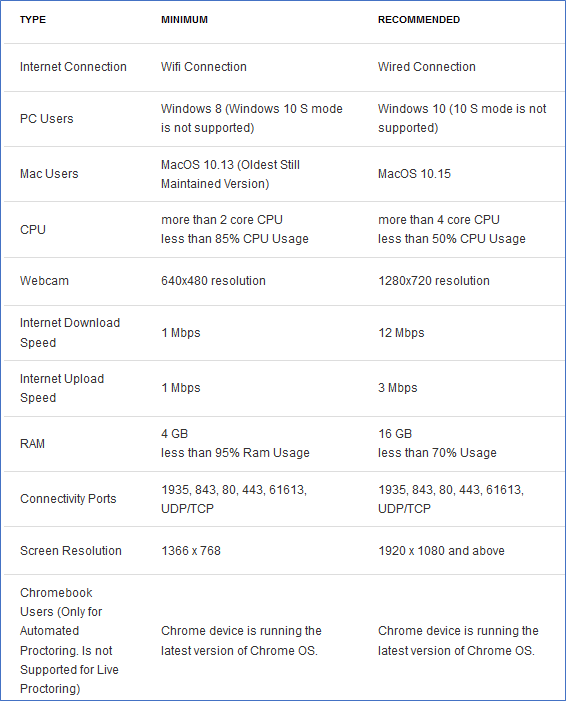
For a full list of system requirements, including a list of items not supported by ProctorU, visit the ProctorU Equipment Requirements article.
-
Below is the important information on what to expect on your exam day, what you can expect from the launch process, and what your experience will entail.
Be early
- Log in at least 10-15 mins before the scheduled exam time to ensure your system is good to go.
Prepare yourself
- No smartwatches are allowed.
- Have your government-issued photo I.D. ready.
- No non-religious head coverings.
- You will be asked to share your screen.
Prepare your environment and workspace
- Be in a private well-lit room.
- No duplicate computer monitors.
- Clear your workspace. All NAFCU exams are closed book.
- Hard surface table to set up your computer on, free from clutter, is required. Taking the exam from a couch or bed is not allowed.
- Your desk should be totally cleared off. Proctor may want to pan the testing area, including view your workspace & under the desk to ensure the integrity of the exam.
- Your proctor will ask you to show the 4 walls of your room as well as your desk space via your webcam. You may or may not also be asked to show your computer monitor by using a mirror or cellphone camera. Lastly, your proctor will make sure your cell phone is out of reach.
Prepare your system
- Close all third-party programs.
- Please make sure you have disabled or removed any other proctoring extensions before your ProctorU exam.
- You will be prompted to download and run a chatbox.
- Your proctor will take remote control of your mouse and keyboard in order to make sure no unpermitted programs are running.
- You will be able to see everything that your proctor is doing during this step, and it is impossible for them to access any files without your knowledge.
- Your webcam view and your screen will be recorded through the duration of your exam.
Get a detailed overview of what to expect on exam day.
-
-
- Alert the proctor when finished BEFORE submitting: Prior to submitting your exam, let your proctor know through the chat box that you’re finished. They will oversee the submission process.
- Review results: If your exam results are made available immediately, you may review them for as long as you’d like.
- Take a screen shot of your results and send them to exams@nafcu.org
- Log out of your exam site and browser: After reviewing your results, your proctor must observe you log out of the exam website and close out of all browser tabs.
- Close out of ProctorU chat box: This will end your session with ProctorU. Once the chat box closes, you’ll be invited to complete a customer satisfaction survey.
- Done: You’re done! Enjoy your day!
-
Arrive at the time you selected when you scheduled the exam. We suggest arriving 10-15 minutes earlier to make sure your system is good to go. If you have any technical difficulty or any other problems preventing you from logging in at your scheduled exam time, use Live Chat or call us at 855-772-8678.
-
To successfully check your equipment, you will need the most up to date version of Chrome or Firefox and the most recent version of the ProctorU Extension. Click here for help updating your browser or extension.
-
Let ProctorU know at least 24 hours before your appointment if you need to cancel. If you need to reschedule, please do so at least 72 hours in advance of the exam. If you reschedule your appointment to be taken within 72 hours of scheduling, you will be charged an additional fee. To avoid it, schedule exams at least 72 hours in advance. There is no charge for canceling the exam.
-
You need to let ProctorU know at least 24 hours before your appointment if you need to cancel. There is no charge for canceling the exam.
You can cancel the exam by login into go.proctoru.com and selecting cancel next to the exam name. if no option to cancel is available, we recommend you use the LiveChat feature in your ProctorU account to speak with a Support Agent for additional assistance.
-
ProctorU reservations remain active in your account for 60 minutes past the scheduled time. If you've surpassed the 60-minute window, you will need to schedule a new exam.
Please follow the steps below to reschedule:
- Log into your ProctorU account or click here to visit the scheduling page
- Select your Term and the Exam you're taking
- Choose the date and time you'd like to take the exam and click Schedule.
For a video demonstration on rescheduling an exam, please click here.
Please remember if you reschedule your appointment to be taken within 72 hours of scheduling, you will be charged an additional fee.
- Scheduling or rescheduling the exam less than 72 hours in advance will incur a $5 - $8 premium scheduling fee.
- Scheduling or rescheduling the exam less than 2 hours in advance will incur a $8 - $12 premium scheduling fee.
-
At this time ProctorU does not support the following; however, they are working on solutions to accommodate every platform.
- Microsoft Edge browser
- Google Chromebooks (supported for automated proctoring)
- Android tablets (Nexus 7, etc.)
- iOS tablets (iPad, iPad mini, etc.)
- Linux operating systems
- Microsoft Windows 10 in S mode
- Microsoft Surface RT
-
If you have technical problems during your ProctorU session and before your exam begins, the Proctor will first run some standard checks on your system before sending you to a technician for troubleshooting. The time spent troubleshooting before your exam starts does not count towards your allotted test time. However, if the setup and troubleshooting take more than 30 minutes, then you will need to reschedule.
The best way to prevent technical problems is to check out your system before your appointment using ProctorU’s help desk. Navigate to www.ProctorU.com/testitout to check your system compatibility.
If you need immediate assistance, please access your ProctorU Account and use our Live Chat feature OR Call 1-855-772-8678.
-
No. You will see the proctor open screens on your computer when you give them access to do so. Please close all unnecessary programs before logging in to ensure the best experience. ProctorU cannot access your computer files without your knowledge. With permission from the test taker, proctors have the ability to view the screen and move the mouse and keyboard as if he or she were sitting next to the test taker. Once the test starts, the proctor will monitor everything but can no longer move the test takers mouse and keyboard. During the entire process, an interface log, or chat box, is running on the test taker's computer and they can see what permissions the proctor currently has at any time. Finally, the entire session log is saved and there is a permanent record of what actions the proctor took while accessing the test taker's computer. Check out ProctorU privacy policy.
-
It is necessary for the proctor to do this in order to ensure the integrity of the test. The proctor needs to be sure you are testing in the proper environment and without distractions. You will use a mirror or your cell phone to pan the area. Be prepared to scan the ceiling, floor and under your desk/table. If you are testing on a bed, be prepared to scan the area as if it were a desk/table.
-
It is shown in your time zone. When you are scheduling the exam, the time zone is located to the right of the time you choose. If it is incorrect, click 'My Profile' to select the correct time zone.
-
If you have ANY questions, please do not hesitate to contact us at education@nafcu.org or 800.344.5580. We are here for you!
