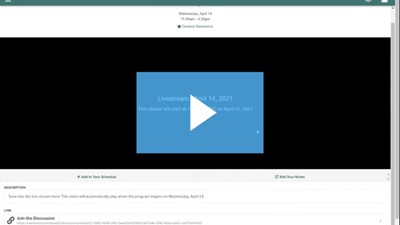Accessing the Virtual Event Platform
Go to eventmobi.com/board21. Please enter your email address and create a password. Check out the Attendee Guide for tips on navigating the virtual event platform.
Access the Virtual Event Platform
Thank you to our Event Platform Sponsor: Amazon Web Services
Please note: Internet Explorer does not support virtual conferences. Please use Firefox, Google Chrome or another browser to access the event. If you have any issues connecting or would like to use a different email address, please contact info@nafcu.org.
If You Have Issues Connecting to the Virtual Event Platform or Watching/Hearing the Video Live Stream:
- For Virtual Event Platform Questions - please contact us at info@nafcu.org or 800.344.5580
- For Video/Audio Live Stream Questions - please email digital@nafcu.org
Attendee Guide for the Virtual Event Platform
Jump to: Updating Your Profile | Accessing Pre-Conference Materials | Viewing the Livestream | Networking
Navigating the Platform
Main Menu
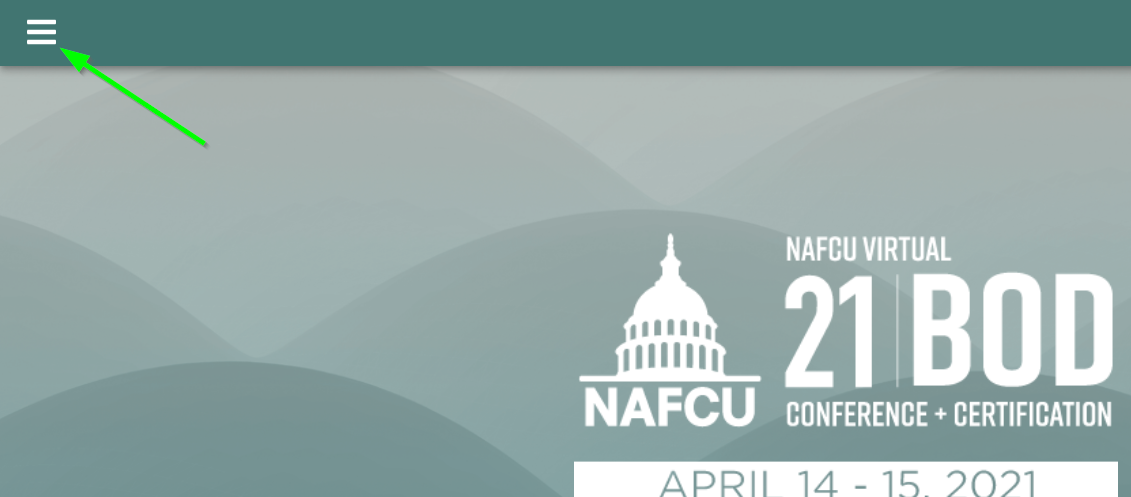
Click the three horizontal lines in the upper left corner to open the main menu. This Left Navigation Menu is where you can access all the key information for the event. The agenda, presentation slides, livestream and more can be accessed directly from this menu.
Updating Your Profile
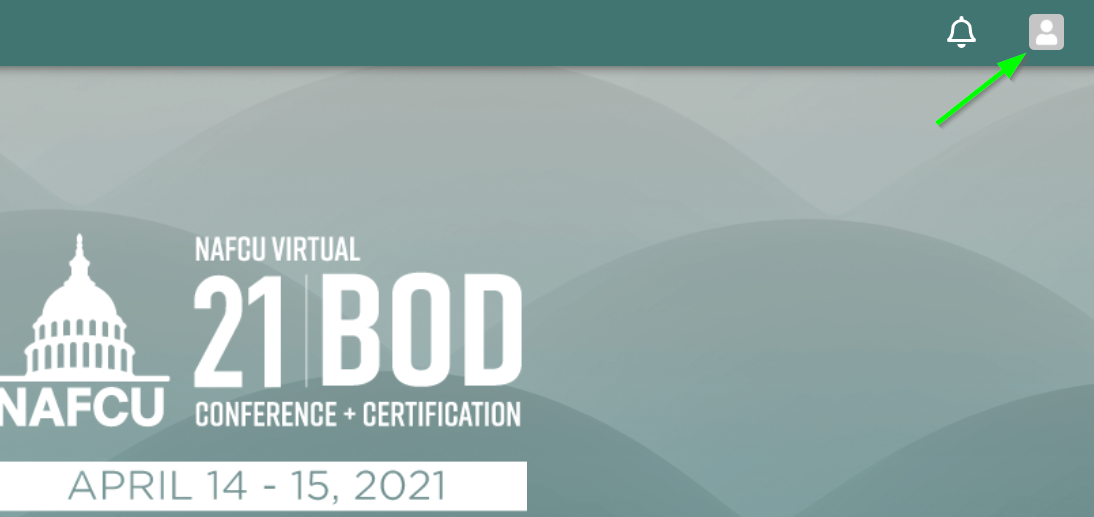
Help attendees learn a little more about you by completing your profile! Click on the person icon in the upper right corner and select “Edit Profile.” You can add your photo, contact info, and bio.
Find Your Favorites
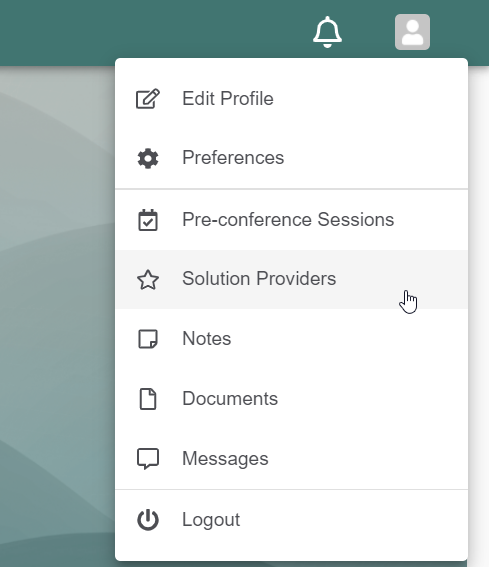
Click on the person icon in the upper right corner to find all the documents and sponsors you've marked as favorites. You will also be able to find your session notes and messages in this section.
Accessing Pre-Conference Materials
Your pre-conference materials to help you prepare for the NCVE exam can be found in the Pre-Conference Materials section of the Event Platform (login required).
Watch the video below for a step-by-step walkthrough of accessing pre-conference materials.
Viewing the Livestream
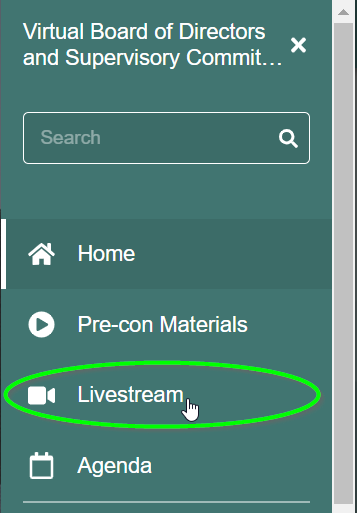
Open the Left Navigation Menu and select Livestream to view the current livestream. The stream will automatically play when the program begins. You may test your device’s audio and video by viewing this test stream.
We recommend using Chrome, Firefox, or Microsoft Edge to view the event. Please do not use Internet Explorer as it will not work with this event.
Virtual perk! The sessions will be available on-demand in the agenda within 36 hours after airing live.
Watch the video below for a step-by-step walkthrough of joining the livestream.
Networking
Networking Coffee
Start your day with a coffee or tea and a video networking opportunity to build stronger connections with your peers from credit unions across the country. Everyone who joins this networking event will receive a $10 Starbucks e-gift card.
Go to nafcu.org/Networking to join us for coffee or open the Networking Coffee session in the agenda and click the "Join Us For Coffee" button.
Participate in Group Discussions
Catch up with old friends, make new connections or coordinate virtual study groups. Click on “Discussion Groups” in the left navigation menu to introduce yourself and start conversations with fellow attendees.
Visiting the Solution Providers
Please be sure to visit the industry’s top solutions providers in the left navigation to learn more about the services they can offer your credit union. You will find helpful resources including videos, handouts, and contact information.
If you wish to connect with a solution provider, you can visit their page and select a Company Representative to send them a message or schedule a meeting.
Send Messages and Schedule Meetings
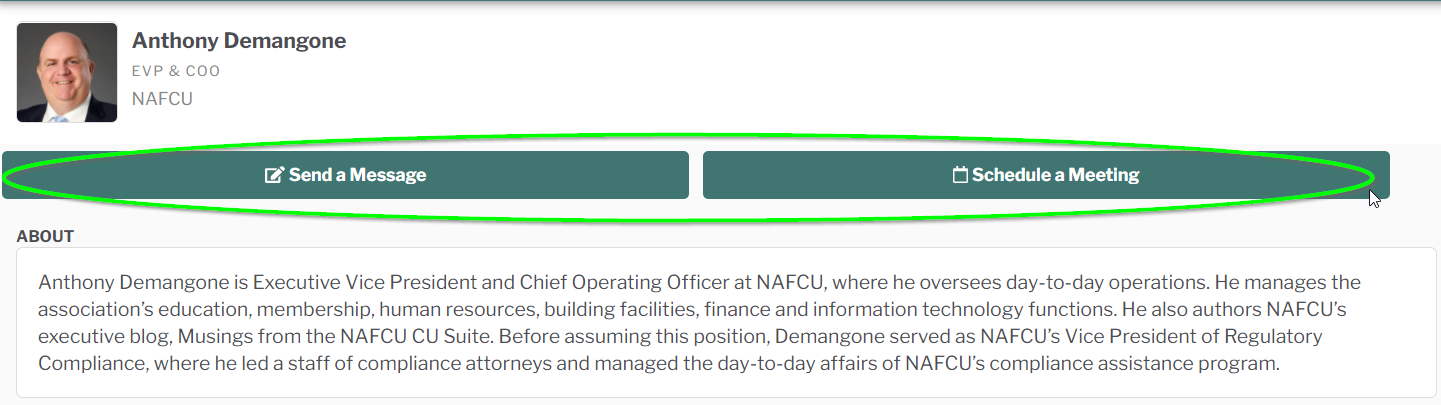
Visit the Attendee Directory section in the left navigation to view the list of people attending the conference. Click on their profile to send them a private message or request a meeting.
When scheduling the meeting you have the option to meet with video within the platform, or put in your preferred conferencing link to Zoom, Microsoft Teams, Google Meet, etc.
Note: If you are scheduling a meeting, we recommend you put the time zone in the meeting title, so that all parties know when the meeting is set to begin.